To start with 2nd part, you would be needing AX 2012 license and SSMS to start this process.
Open SQL Management studio and create new Ax2012Upg database.
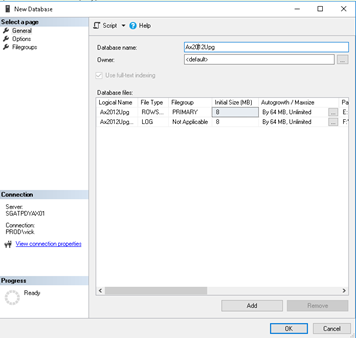
Set recovery mode to Simple.
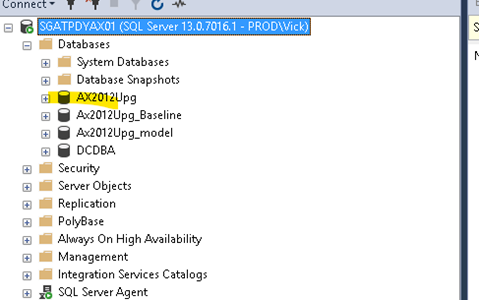
To Create basic schema, make sure you are running few script which you can find (using AX 2012 existing database).
Sample Script (EXEC sp_changedbowner ‘NT AUTHORITY\NETWORK SERVICE’)
Make sure AX server config is set to “Upgrade”
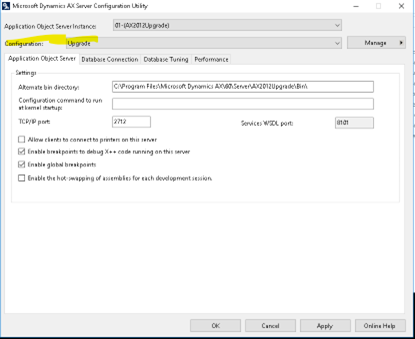
Start AOS service
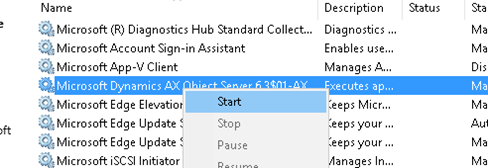
Update Admin user to your account with SID from whoami /user command
Start AX client and on prompt chose “Data upgrade checklist.”
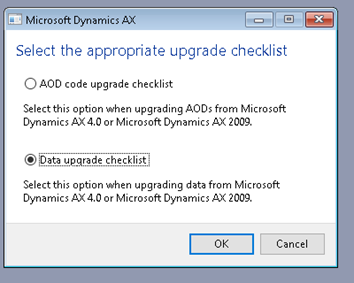
Follow all required step and complete checklist.
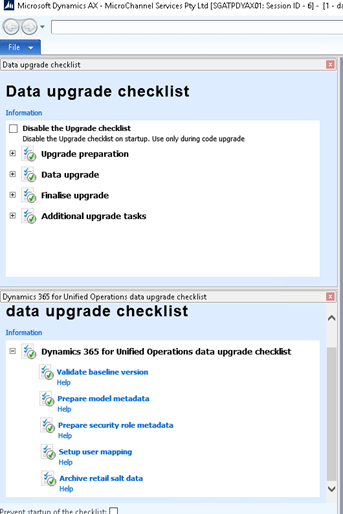
Restart AX 2012 client
Open license configuration if any objects are in error stage, Sync db if needed and Stop AOS for next process.
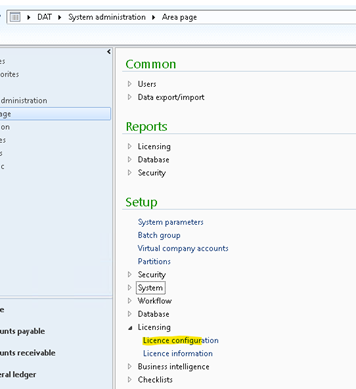
Leave a comment